Mobile Authorization
Use this panel to indicate which mobile platforms, users and devicess will have access to the BI Office server for running the Lite Client. BI Office Light Client allows users to access, view and manipulate data on mobile devices and smartphones.
Platforms Supported
The admin can designate which platforms will supported by the light client.
- iOS
- Android
- WinRT
Mobile Device Saving Mode
The admin can choose what information is saved on the user's device:
- Save User Name and Password
- Save Only User Name (user must enter PW)
- Don’t Save (username and password are not saved on device)
Mobile Devices List
The admin can authorize specific devices by checking "Device ID Check”. When checked, the followed items appear:
- Opt In
- Opt Out
- Quick Menu
- Device List
Opt Out / Opt In
There are two modes for device management:
- Opt Out - Automatically enables anyone with the correct login to enter the mobile analytics client. If the administrator wants to block a device, they can DESELECT access for that device.
- Opt In - Automatically disables devices logging into the application unless their device has been authorized in the list to do so, regardless of whether they have correct user credentials to enter the mobile analytics client. If the administrator wants to allow a device, they can SELECT access for that device.
Quick Menu
-
 Refresh list and check for new entries.
Refresh list and check for new entries. -
 Add a specific mobile device to the list (the username is for metadata purposes only).
Add a specific mobile device to the list (the username is for metadata purposes only). 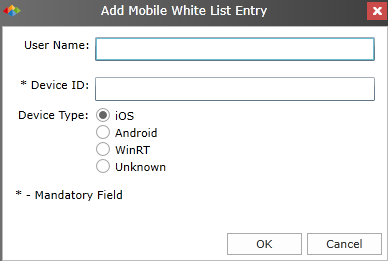
 Delete devices from list.
Delete devices from list.
Device List
The Device List displays:
- User Name – the login name of the user.
- Device ID – the unique device number.
- Type – the platform of the device.
- Last Login – the last login time of user.
- Enabled – enable/disable the device access to the mobile client.
- Edit – edit the device info.
- Save - to save your changes.
Security at Login
When the user clicks the "Login" button on a mobile device, the local client will do the following:
- Check if the device ID is allowed (if Device ID has been checked by administrator).
- Authenticate the user.
The reason for this security check is to prevent a denial of service attack. Please note that the security check became available as of V5.3.
Home |
Table of Contents |
Index |
User Community
Pyramid Analytics © 2011-2022

